Now You Can Easily Send Text Messages Through Windows 10 Cortana Using These Steps
In these tutorial I’ll be showing a simple but unusual method of sending text messages from your computer.
We all love sending text both to our business partners, friends and loved ones, but sometimes we might be occupied with our laptops and not be close to our phones. Using this method would significantly bridge that gap.
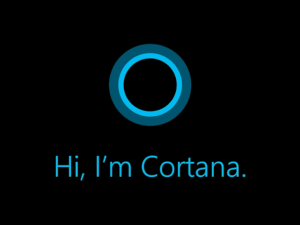
Now You Can Easily Send Text Messages Through Windows 10 Cortana Using These Steps
If you use an Android phone (or an old Windows Phone) and Windows 10 on your computer, you can easily send a text using Cortana. Just start typing the word “text” in Windows 10 search bar, followed by the person you’d like to contact. Assuming your computer and your phone are both signed into the same Microsoft account, Cortana will figure out who you want to text and ask you what you’d like to say.
Windows 10 devotees using Cortana on their Android device can also send and receive texts in a similar manner and the latest versions even let her read them for you.
Step 1: To send a text using Cortana on the desktop, make sure the recipient is listed within the People app. If your chosen recipient is not listed, launch the app and click the addition sign to add said recipient to the Microsoft Account database.
Don’t Miss!25 Happy New Month Messages, Wishes, Prayers For October
Step 2: Make sure the linked Cortana app on your Android device is set to push and receive text messages to and from your PC. Start by heading into “Settings”, then “Sync notifications,” and make sure “Apps notifications sync” is switched on.
Step 3: Tap “Choose which apps to sync” and select your device’s messaging app.
Note: You can actually enable any messaging app to send and receive messages, including Facebook Messenger, allowing you to quickly respond to a message from any PC running Windows 10.
Once both platforms are configured, you can send a text message to a Microsoft Account contact by simply saying or typing the word “Message” in Cortana’s text field in the Windows 10 taskbar. Cortana will then expand and provide fields for choosing your desired recipient, typing your message, and choosing the SMS option.
Users can actually expand on that command with
“Message Blah Blah” or “Text Blah Blah,” which will allow you to automatically select a recipient. You can even take things further, too, if you want to include additional context. For instance, you can say “Message Blah Blah Did you already leave for work?”
As for receiving texts, the Android iteration of Cortana will forward texts to a Windows 10 PC, which will then appear as pop-up notifications in the right-hand corner of your screen. Users can reply to the message from directly within the notification, assuming only one message was received. If multiple texts arrive at the same time from the same sender, then the notification will not provide a text field for your response.
Like the Windows Phone version of Cortana, there’s no way to browse older texts in Windows 10. It’s a great way to reply to a single incoming text, however, and to send a single outgoing text without having to pick up your Android device.
Unfortunately, the feature is not really meant for full conversations. Also, keep in mind that this service requires you to be running at least the Windows 10 Anniversary Update.
Have you tried using cortana? Share your experience with us in the comments section below.











Leave a Reply